Documents cancellation Process
By Administrator on May 23, 2021
IntermediateIf you want to cancel documents created by ERP, Please follow below process to cancel documents for any corrections like Rate, taxes etc.
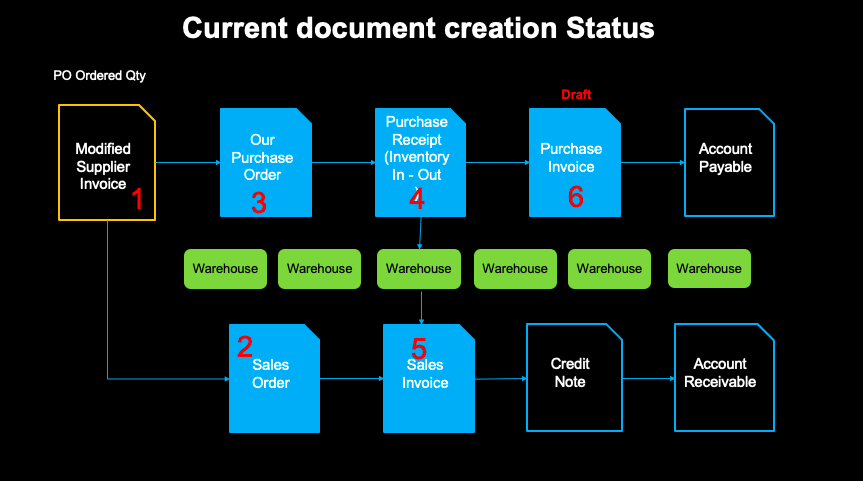
Above flow explains the sequence of documents created in ERP.
Step-1 : When document is modified in App, and we get the confirmation from supplier, Shivanand will update the confirmed confirmed quantity by supplier and Supplier invoice numbers in App. Once this is submitted in App, Json will be triggered and send the data from app to ERPNext.
Step-2 : First Sales Order will be created in System.
Step-3 : After creation of Sales order, Purchase order will be created.
Step-4: Based on Purchase Order, Purchase receipt will be triggered in respective warehouse.
Step-5: Once Goods receipt in warehouse, Sales Invoice is created with the reference of Sales Order.
Step-6 : Next step is to create Purchase Invoice with the reference of Purchase Receipt. As per the discussion, this will be kept in draft mode.
Now, if you want to make any changes to any documents, the you need to cancel the follow-on documents first and then cancel the documents you want to make the changes.
For example - If you want to make the changes in Purchase Order then you need to make the changes as below sequence.
Cancel first Sales Invoice ==>Purchase Receipt ==>Purchase Order
After making changes, Submit Purchase Order ==> Purchase Receipt ==>Sales Invoice
There are two tracks in above process flow. Purchase flow and Sales Flow.
*** End of Document***
More articles on ERP Documents